並列、縦列レイアウトの切り替えがシンプルなコードで行える Flexbox が使いこなせると、レスポンシブデザインが簡単にできますね。サンプル用のウェブページも作ってみました。ソースと合わせて動きを見てもらえればと思います。
プロパティがかなり多いので、今回は以下の3点をまとめます。
Flexbox とは
Flexコンテナ(親要素)の中に、いくつかの Flexアイテム(子要素)を内包する構成です。
Flexコンテナ内でのFlexアイテムの配置、伸縮などを指定することができます。
↓ の HTML において、クラス item の6つの要素の配置、サイズを、順々にCSS Flexbox を利用して指定していきます。
HTML
Flexboxの基本の記述
CSSに「desplay: flex」と指示することで、要素が並列になります。
CSS
対応していないブラウザもあるかもしれないので、プレフィックスのも記述した方がいいでしょう。(以後、全て、プレフィックスも記します。)

サンプルページ: flex-01.html
flex-directionプロパティ(方向の指定)
flex-directionを使うと、HTMLはそのままで、Flexコンテナの主軸の方向を設定することができます。
(デフォルト flex-direction: row)
flex-direction: row(並列 左から右へ)

サンプルページ: flex-direction-row.html
flex-direction: row-reverse(並列 右から左へ)

サンプルページ: flex-direction-row-reverse.html
flex-direction: column(縦列 上から下へ)
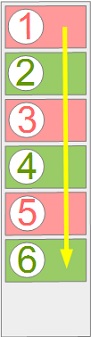
サンプルページ: flex-direction-column.html
flex-direction: column-reverse(縦列 下から上へ)
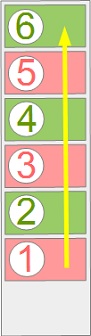
サンプルページ: flex-direction-column-reverse.html
flex-wrapプロパティ(改行可否の指定)
縮小して1行に収めるか、幅を超えたら改行するかを指定できます。
(デフォルト flex-wrap: nowrap)
flex-wrap: nowrap(縮小して1行に収める)
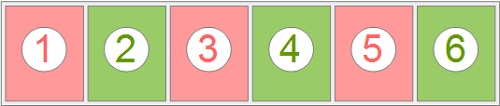
サンプルページ: flex-wrap-nowrap.html
flex-wrap: wrap(縮小しないで複数行に配置 左から右へ 上から下へ)
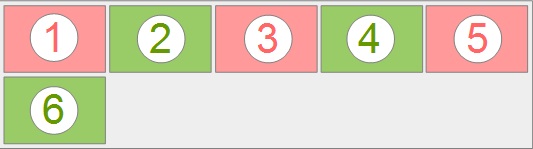
サンプルページ: flex-wrap-wrap.html
flex-wrap: wrap-reverse(縮小しないで複数行に配置 左から右へ 下から上へ)
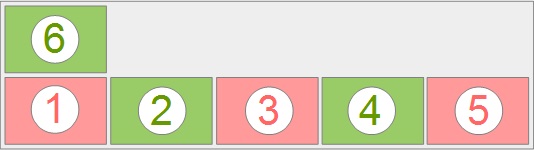
サンプルページ: flex-wrap-wrap-reverse.html
flex-flowプロパティ(flex-direction, flex-wrapをまとめて指定するショートハンド)
(デフォルト flex-flow: row nowrap)
「flex-flow:」に続けて、スペースを開けて、「flex-direction」「flex-wrap」の順に指定します。
サンプルページ: flex-flow.html
ここまで!続きは・・・
